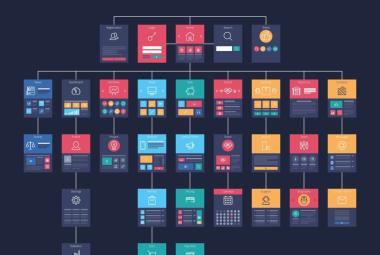Installing the Google Tag Module for Your Drupal Website
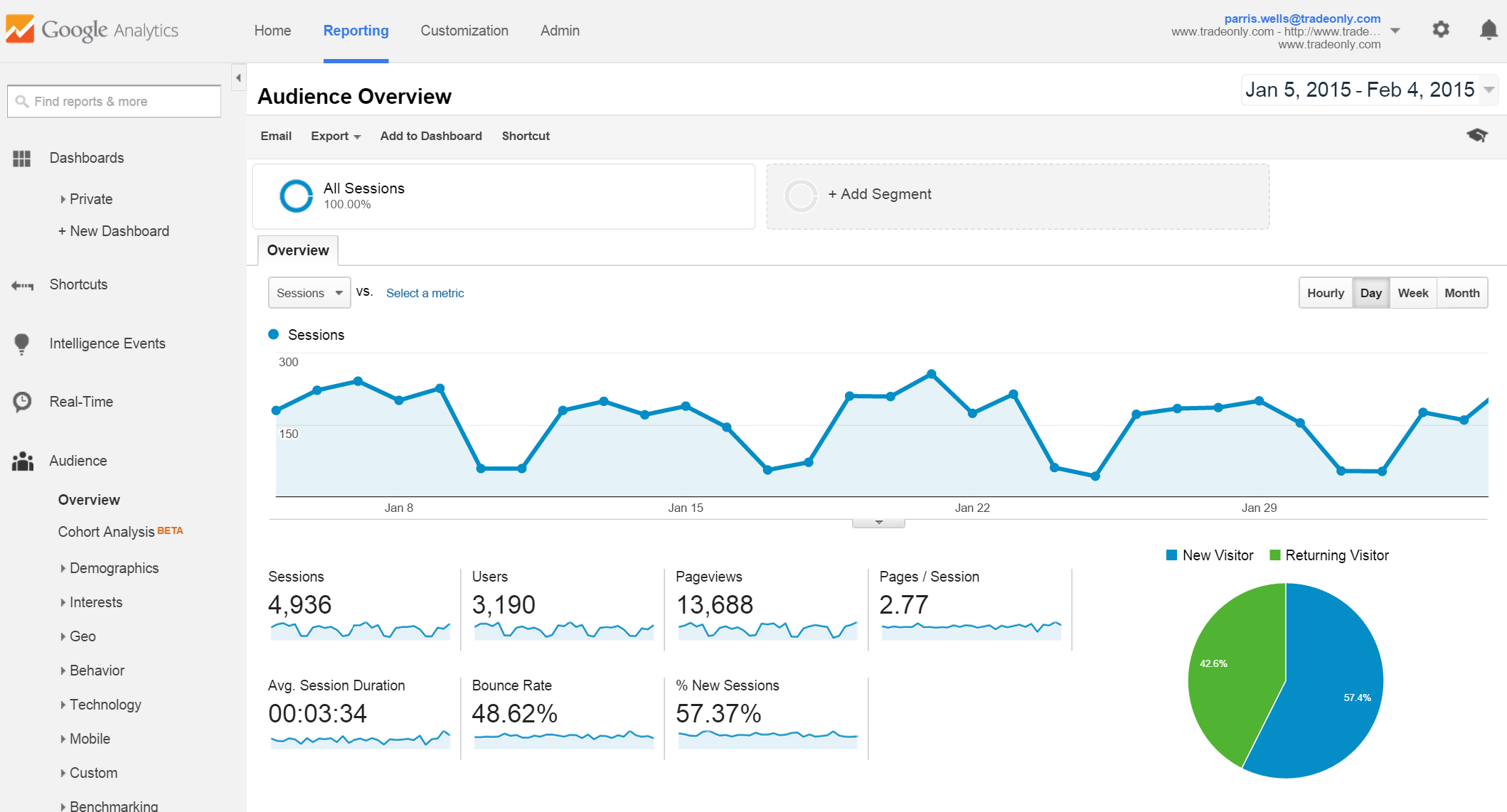
Hello Drupal enthusiasts! If you run an online magazine or any website on Drupal, you may be aware of the importance of analytics and tracking user engagement. Google Tag Manager (GTM) is a powerful tool that allows you to manage and deploy marketing tags (snippets of code or tracking pixels) on your website without having to modify the code. In this article, we'll guide you step by step on how to install the Google Tag module for Drupal, so you can integrate GTM effortlessly.
Prerequisites
Before you begin, ensure you have:
A Drupal website set up and running.
Admin rights to the Drupal backend.
A Google Tag Manager account with a container ID ready.
Download and Install the Module
a. Navigate to the Drupal Module page and download the Google Tag module. You can either download the tar.gz or zip file.
b. Log into your Drupal admin dashboard. Go to Extend > Install new module. Upload the module file you just downloaded and click Install.
Configuration
a. Once installed, go to Configuration > System > Google Tag Manager.
b. You'll see a field asking for the Container ID. Enter your GTM container ID here. It typically looks like GTM-XXXX.
c. There are advanced settings available for path inclusion and exclusion, custom events, and more. Adjust these based on your online magazine's requirements.
Verify Installation
After saving the configuration, it's crucial to ensure the GTM code is correctly embedded in your website.
a. Visit any page of your online magazine. Right-click and select 'View Page Source'.
b. Search (Ctrl + F) for your GTM container ID. If found, it means the module is successfully adding the GTM code to your pages.
Start Adding Tags in GTM
Now, head over to your Google Tag Manager account. Here, you can start adding various tags, triggers, and variables. For online magazines, consider tracking article views, time spent on articles, social media shares, and newsletter sign-ups.
Test Your Tags
Before pushing your tags live, utilize the GTM's preview mode. This allows you to see how tags are firing without affecting real users. It's a great way to ensure everything works as expected.
Conclusion
Integrating Google Tag Manager with your Drupal-based online magazine streamlines the process of adding and updating tags without diving into code. Following the steps above, you can efficiently set up the Google Tag module and start gathering insightful data about your audience's behavior. Happy analyzing!